Get rich, black coverage in your documents (with downloadable colour swatch)
Posted in News on 24 September 2024
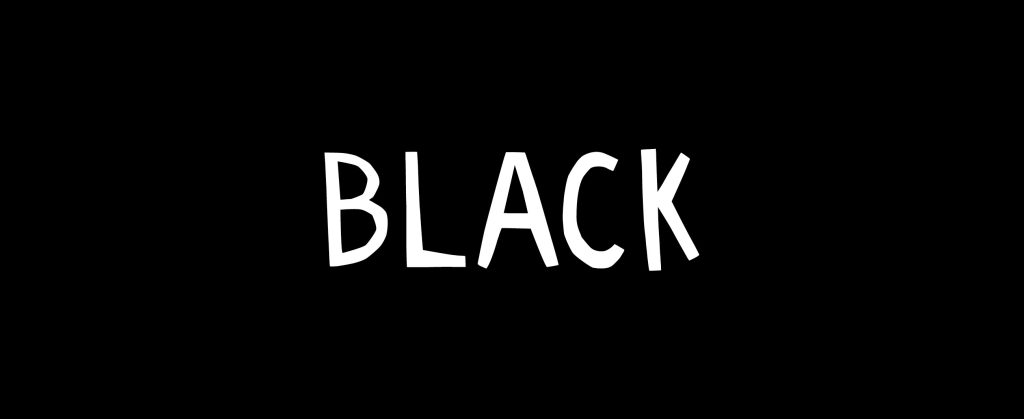
Here we have black, looks lovely and black doesn’t it? However… you are looking at this through a screen, and black is just black.
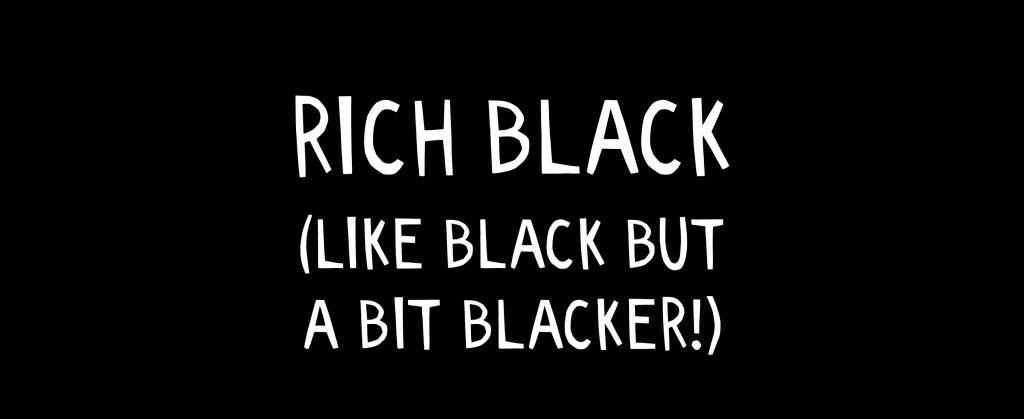
Here we have rich black – it still looks the same doesn’t it? But when printed, this will have the best chance of lovely deep blacks.
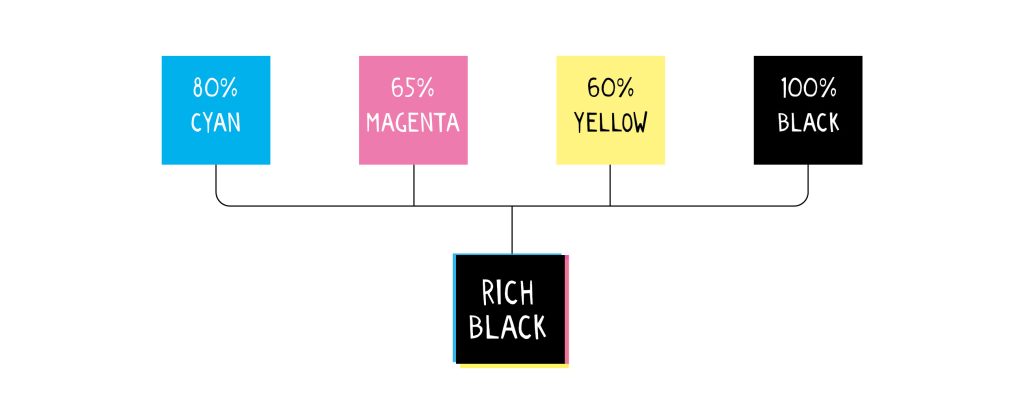
And here is the formula to use for your colour swatches, 80% cyan, 65% magenta, 60% yellow and 100% black.
How to use rich black in Indesign:
- From the swatches panel click ‘new swatch’, and manually add the colours in the cmyk panel.
- Rename the swatch to ‘Rich Black’ (no obligation to do this but it might make it easier to see at a glance that you’re using the correct colour)
- Change all of your black sections to ‘Rich Black’
- Have a cup of tea (also no obligation to do this)
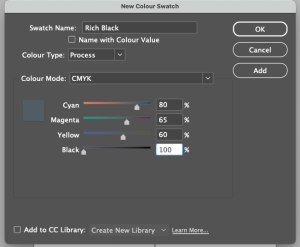
Indesign settings for rich black
How to use rich black in Illustrator
- From the swatches panel click ‘new swatch’, and manually add the colours in the cmyk panel.
- Rename the swatch to ‘Rich Black’ (no obligation to do this but it might make it easier to see at a glance that you’re using the correct colour)
- Change all of your black sections to ‘Rich Black’
- Have a cup of coffee (also no obligation to do this)
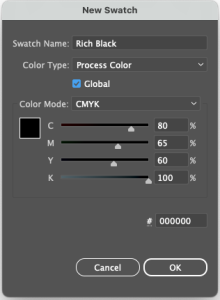
Illustrator settings for rich black
How to use rich black in Canva
If you’re using a free version this unfortunately isn’t an option, but as we said before, it doesn’t mean that regular black won’t work.
If you’re using a pro version:
- From the homepage side panel, click Brand Hub.
- If there are multiple Brand Kits, select the one you want to edit.
- Under Brand colours, select a colour tile from the colour palette.
- Click Add CMYK.
- To add a new colour, click the tile first, then click Add CMYK.
Downloadable colour swatch
Just to make it super easy for adobe users, you can download this colour swatch.
In Indesign click on ‘Load Swatches’ from your swatches panel, navigate to where it is on your computer, and you will have it in your swatch panel to use.
In illustrator swatch panel click on ‘Open Swatch Library’ and then ‘Other Library’. Find the rich black swatch and click ‘open’ to find it now loaded into its own color swatch tab/menu.

Hopefully this will help you achieve gorgeous rich blacks in your printed documents!